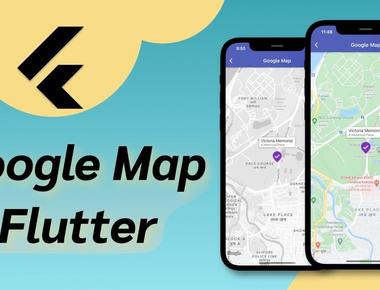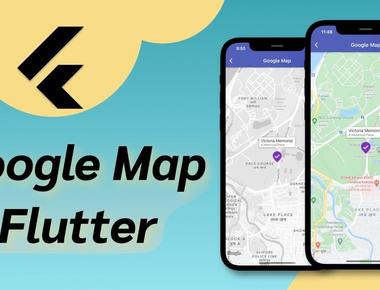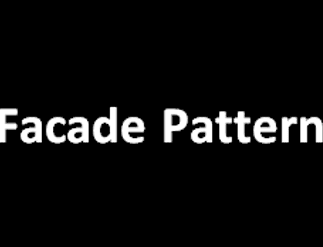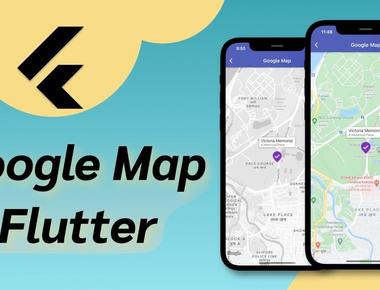
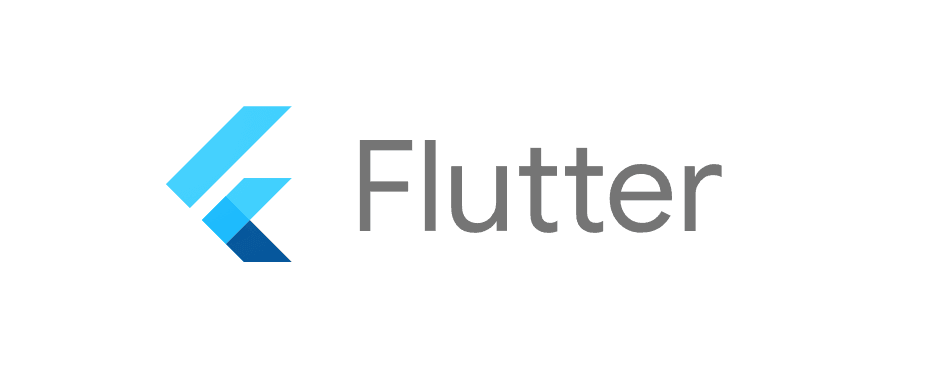
Hướng dẫn tạo thư viện đơn giản cho Flutter (Phần 2)
Mở Đầu
Phần trước chúng ta đã tích hợp thành công phần code native android lên flutter. Trong phần này sẽ tiếp tục tích hợp phần code native ios đến flutter.Tiến hành
Đầu tiên chạy project example trong lib để kiểm tra ứng dụng hiển thị như thế nào trên các thiết bị iphone Ta được kết quả như hình dưới: Check log trên android studio ta thấy lỗi:

- Lỗi trên xảy ra khi chưa t�ạo channel “com.demo.preview_camera/method” trên native code IOS.
Tiếp theo để tiến hành triển khai preview camera cho native code IOS, ta mở project example trên xcode bằng cách mở file Runner.xcodeproj. Ta được kết quả như hình:

chúng ta sẽ làm việc chủ yếu trên folder “preview_lib/../../example/ios/.symlinks/ios/Classes/”, folder này tương ứng với folder “preview_lib/ios/Classes” ở trên lib.

Tiếp theo, tạo enum class PreviewCameraError để handle error như sau:
import Foundationenum PreviewCameraError: Error {case noCameracase alreadyStartedcase alreadyStoppedcase torchError(_ error: Error)case cameraError(_ error: Error)case torchWhenStoppedcase analyzerError(_ error: Error)}
Sau đó tạo class PreviewCamera chứ các hàm để khởi tạo camera trên ios:
import Foundationimport AVFoundationpublic class PreviewCamera: NSObject, AVCaptureVideoDataOutputSampleBufferDelegate, FlutterTexture {/// Image to be sent to the texturevar latestBuffer: CVImageBuffer!/// Capture session of the cameravar captureSession: AVCaptureSession!/// The selected cameravar device: AVCaptureDevice!/// Texture id of the camera preview for Flutterprivate var textureId: Int64!/// Default position of cameravar videoPosition: AVCaptureDevice.Position = AVCaptureDevice.Position.back/// If provided, the Flutter registry will be used to send the output of the CaptureOutput to a Flutter texture.private let registry: FlutterTextureRegistry?init(registry: FlutterTextureRegistry?) {self.registry = registrysuper.init()}/// Check permissions for videofunc checkPermission() -> Int {let status = AVCaptureDevice.authorizationStatus(for: .video)switch status {case .notDetermined:return 0case .authorized:return 1default:return 2}}/// Request permissions for videofunc requestPermission(_ result: @escaping FlutterResult) {AVCaptureDevice.requestAccess(for: .video, completionHandler: { result($0) })}/// Gets called when a new image is added to the bufferpublic func captureOutput(_ output: AVCaptureOutput, didOutput sampleBuffer: CMSampleBuffer, from connection: AVCaptureConnection) {guard let imageBuffer = CMSampleBufferGetImageBuffer(sampleBuffer) else {print("Failed to get image buffer from sample buffer.")return}latestBuffer = imageBufferregistry?.textureFrameAvailable(textureId)}/// Start scanning for barcodesfunc start(cameraPosition: AVCaptureDevice.Position) throws -> MobileScannerStartParameters {if (device != nil) {throw PreviewCameraError.alreadyStarted}captureSession = AVCaptureSession()textureId = registry?.register(self)print("Thao: \(String(describing: textureId)) \(String(describing: registry)) ")// Open the camera deviceif #available(iOS 10.0, *) {device = AVCaptureDevice.DiscoverySession(deviceTypes: [.builtInWideAngleCamera], mediaType: .video, position: cameraPosition).devices.first} else {device = AVCaptureDevice.devices(for: .video).filter({$0.position == cameraPosition}).first}if (device == nil) {throw PreviewCameraError.noCamera}captureSession.beginConfiguration()// Add device inputdo {let input = try AVCaptureDeviceInput(device: device)captureSession.addInput(input)} catch {throw PreviewCameraError.cameraError(error)}captureSession.sessionPreset = AVCaptureSession.Preset.photo;// Add video output.let videoOutput = AVCaptureVideoDataOutput()videoOutput.videoSettings = [kCVPixelBufferPixelFormatTypeKey as String: kCVPixelFormatType_32BGRA]videoOutput.alwaysDiscardsLateVideoFrames = truevideoPosition = cameraPosition// calls captureOutput()videoOutput.setSampleBufferDelegate(self, queue: DispatchQueue.main)captureSession.addOutput(videoOutput)for connection in videoOutput.connections {connection.videoOrientation = .portraitif cameraPosition == .front && connection.isVideoMirroringSupported {connection.isVideoMirrored = true}}captureSession.commitConfiguration()captureSession.startRunning()let dimensions = CMVideoFormatDescriptionGetDimensions(device.activeFormat.formatDescription)return MobileScannerStartParameters(width: Double(dimensions.height), height: Double(dimensions.width), hasTorch: device.hasTorch, textureId: textureId)}/// Sends output of OutputBuffer to a Flutter texturepublic func copyPixelBuffer() -> Unmanaged<CVPixelBuffer>? {if latestBuffer == nil {return nil}return Unmanaged<CVPixelBuffer>.passRetained(latestBuffer)}struct MobileScannerStartParameters {var width: Double = 0.0var height: Double = 0.0var hasTorch = falsevar textureId: Int64 = 0}}
- class PreviewCamera kế thứ từ AVCaptureVideoDataOutputSampleBufferDelegate( dùng để truy cập camera trên iphone), FlutterTexture(dùng để tạo textureId trên iphone)
- Tương tự như trên android, PreviewCamera sẽ có những hàm chính như checkPermission, requestPermission, start. Những hàm này sẽ được gọi từ flutter, khi channel được khởi tạo.
Tiếp theo, Mở class SwiftPreviewLibPlugin và sửa lại như class dưới đây:
import Flutterimport UIKitimport AVFoundationpublic class SwiftPreviewLibPlugin: NSObject, FlutterPlugin {private let previewCamera :PreviewCamerainit(registry: FlutterTextureRegistry) {self.previewCamera = PreviewCamera(registry: registry)super.init()}public static func register(with registrar: FlutterPluginRegistrar) {let methodChannel = FlutterMethodChannel(name: "com.demo.preview_camera/method", binaryMessenger: registrar.messenger())let instance = SwiftPreviewLibPlugin(registry: registrar.textures())registrar.addMethodCallDelegate(instance, channel: methodChannel)}public func handle(_ call: FlutterMethodCall, result: @escaping FlutterResult) {switch call.method {case "state":result(previewCamera.checkPermission())case "request":AVCaptureDevice.requestAccess(for: .video, completionHandler: { result($0) })case "start":start(call, result)default:result(FlutterMethodNotImplemented)}}private func start(_ call: FlutterMethodCall, _ result: @escaping FlutterResult) {print("start")let position = AVCaptureDevice.Position.backdo {let parameters = try previewCamera.start(cameraPosition: position)result(["textureId": parameters.textureId, "size": ["width": parameters.width, "height": parameters.height], "torchable": parameters.hasTorch])} catch PreviewCameraError.alreadyStarted {result(FlutterError(code: "MobileScanner",message: "Called start() while already started!",details: nil))} catch PreviewCameraError.noCamera {result(FlutterError(code: "MobileScanner",message: "No camera found or failed to open camera!",details: nil))} catch PreviewCameraError.torchError(let error) {result(FlutterError(code: "MobileScanner",message: "Error occured when setting toch!",details: error))} catch PreviewCameraError.cameraError(let error) {result(FlutterError(code: "MobileScanner",message: "Error occured when setting up camera!",details: error))} catch {result(FlutterError(code: "MobileScanner",message: "Unknown error occured..",details: nil))}}}
- Hàm register để đăng ký channel “com.demo.preview_camera/method” lên flutter. Lưu ý channel này phải giống với channel trong class PreviewController.
- Các hàm được gọi trong class PreviewController qua phương thức invokeMethod sẽ trigger hàm handle. Với mỗi keyword start, state ta sẽ gọi method previewCamera tương ứng.
- hàm result() là giá trị trả về giá trị tương ứng từ native cho flutter.
Tiếp theo hãy chạy app trên iphone, ta thấy app bị crash và hiển thị lỗi này dưới log:

- Lỗi này xuất hiện do chưa add quyền camera trong file Info.plist
Hãy mở file Info.plist trong đường dẫn example/ios/Runner/Info.plist và thêm quyền camera như sau:
<key>NSCameraUsageDescription</key><string>$(PRODUCT_NAME) camera description.</string>
Sau đó hãy chạy lại app lần nữa để xem app còn bị lỗi nữa không. Và ta được kết quả như hình:

Kết luận
Vậy là chúng ta đã hoàn thiện thư viện camera cho flutter trên ios và android. Để xem chi tiết hơn hãy check qua nhánh lib_ios Hi vọng sau 2 phần này sẽ giúp các bạn các bước cơ bản để tạo thư viện trên flutter.Tags
Share
Mobile Developer
Expertise
Related Posts